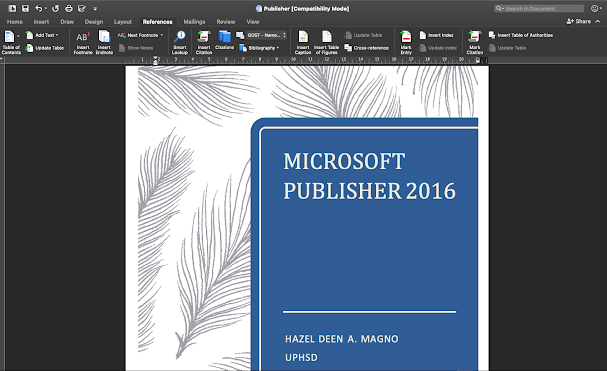The Parts of MS Word Title Bar - contains the name of the application and filename. Menu Bar - contains the menus to activate the ribbon, group, tabs of commands. Ribbon - contains the basic group of related commands. Scroll Bar - use to navigate in the document. Status Bar - display more information about the document such as the number of words or characters, lines, etc. Document Window - the text area where you can edit text or insert other elements such as images, drawings, smart art graphics, etc. Navigation Pane - the window where you can find and replace parts of the document. Viewing Options - use to change viewing mode of documents such as page layout, reading view of full screen, or web layout. Zoom Slide or Zoom Control - use to change the viewing size, you can enlarge or minimize by pressing the scroll or + button. Display Option - lets you display or hide the ribbon, show tabs, and commands. Quick Access toolbar - lets you add more frequently used toolbars ...